Finance Guru Speaks: This article will guide you on how you can pay our taxes online while filing Income Tax Returns form.
This article is created for Individual Tax Payers who want to pay Self-Assessment Tax.
For demonstration purpose, I have considered Financial Year (FY) 2015-16 (Assessment Year 2016-17) for e-payment of Income Tax online.
1. Open Tax Information Network website.
2. As shown below, click on e-payment : Pay Taxes Online link :-
3. Now click on Click to pay tax online link :-
4. Click on Challan No. 280 under Non-TDS/TCS section :-
5. In the Next Page, fill the details carefully. Select 0021 Tax Code, provide correct PAN No., Select Assessment Year as 2016-17 (for FY 2015-16), Provide your present address, Email ID, Mobile No., Type of Payment as (300) SELF ASSESSMENT TAX, Select Bank through which you will pay the Income Tax through Internet Banking, etc. Click on Proceed button :-
Note: The provision to enter Tax Amount to Pay is provided in the Bank's website.
6. In the Next Page, validate the details very carefully. Your name should match as per the records in your PAN Card. If everything is fine, click on Submit To the Bank button.
7. Now you will be navigated to your Bank Internet Banking Website. Here, you need to login and then fill the Income Tax Amount to be paid under field Income Tax / Basic Income Tax / Basic Tax as visible in your Bank website and then pay the amount.
8. Save the receipt once the payment is successfully made.
This is how you can pay your income tax online. :-)
Images Courtesy: Income Tax Department, India Website
This article is created for Individual Tax Payers who want to pay Self-Assessment Tax.
For demonstration purpose, I have considered Financial Year (FY) 2015-16 (Assessment Year 2016-17) for e-payment of Income Tax online.
Steps to Pay Self-Assessment Income Tax Online :-
1. Open Tax Information Network website.
2. As shown below, click on e-payment : Pay Taxes Online link :-
 |
| Click to enlarge - e-payment : Pay Taxes Online |
3. Now click on Click to pay tax online link :-
 |
| Click to enlarge - e-payment : Pay Taxes Online |
4. Click on Challan No. 280 under Non-TDS/TCS section :-
 |
| Click to enlarge - CHALLAN NO. 280 |
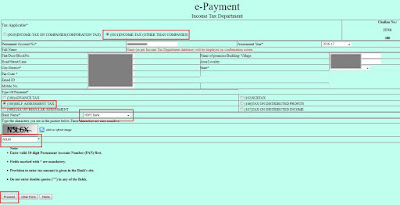 |
| Click to enlarge - e-payment fill details |
Note: The provision to enter Tax Amount to Pay is provided in the Bank's website.
6. In the Next Page, validate the details very carefully. Your name should match as per the records in your PAN Card. If everything is fine, click on Submit To the Bank button.
 |
| Click to enlarge - e-payment fill details verification |
7. Now you will be navigated to your Bank Internet Banking Website. Here, you need to login and then fill the Income Tax Amount to be paid under field Income Tax / Basic Income Tax / Basic Tax as visible in your Bank website and then pay the amount.
8. Save the receipt once the payment is successfully made.
This is how you can pay your income tax online. :-)
Images Courtesy: Income Tax Department, India Website
Please share this article over social networks. For more Learning, Please visit "At A Glance" Section.

No comments:
Post a Comment
Thanks for your interest. Keep visiting.
Sincerely,
Finance guru Speaks