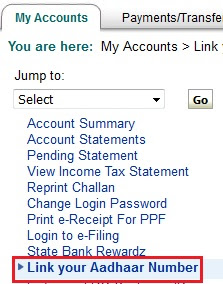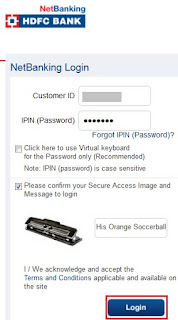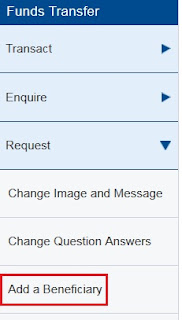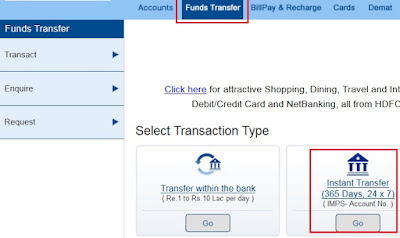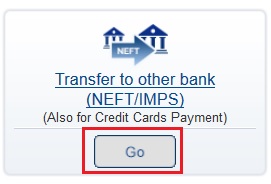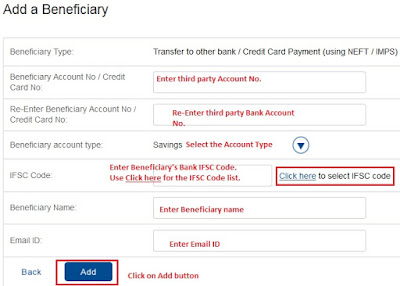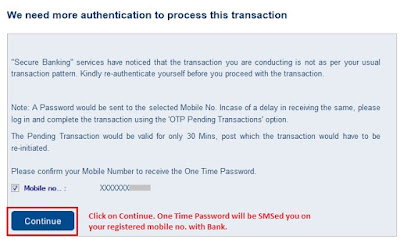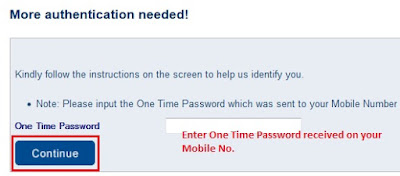Finance Guru Speaks: Have you heard about SBI NoQueue or NO QUEUE Mobile App? Do you know how it will make your life convenient? Read on to know all about this App.
The idea behind this App is to make your life easy before you even reach to your Branch. It is used to reserve your booking slot before reaching Bank branch. It is a unique App to enable customers to book a Virtual Queue Ticket (also known as e-Token) for select services at select SBI branches.
You can generate e-Token before reaching the branch, thus avoiding waiting in the queue at the branch and saving valuable time. This App also conveys the estimated waiting time, number of customers ahead and a map showing the direction to reach the branch. Customers will be updated about their position in the queue through instant alerts. This service is available for all SBI and Non SBI Customers. Customers can book a virtual ticket only during the branch business hours.
It works in 3 Steps :-
1. Choose your Service like Despoit Cash,Open FD, NEFT Transfer etc.
2. Select your Location (by switching ON your Mobile GPS) and accordingly select your nearest branch.
3. Get your Virtual Ticket or e-Token.
Once you download, you need to first set the Language :-
The idea behind this App is to make your life easy before you even reach to your Branch. It is used to reserve your booking slot before reaching Bank branch. It is a unique App to enable customers to book a Virtual Queue Ticket (also known as e-Token) for select services at select SBI branches.
You can generate e-Token before reaching the branch, thus avoiding waiting in the queue at the branch and saving valuable time. This App also conveys the estimated waiting time, number of customers ahead and a map showing the direction to reach the branch. Customers will be updated about their position in the queue through instant alerts. This service is available for all SBI and Non SBI Customers. Customers can book a virtual ticket only during the branch business hours.
To download SBI NoQueue App from Playstore, click HERE
It works in 3 Steps :-
1. Choose your Service like Despoit Cash,Open FD, NEFT Transfer etc.
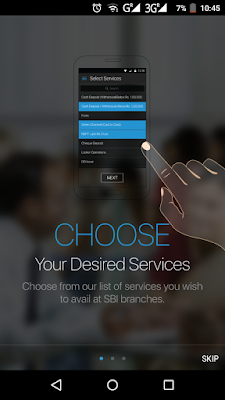 |
| SBI NoQueue - Choose Services |
2. Select your Location (by switching ON your Mobile GPS) and accordingly select your nearest branch.
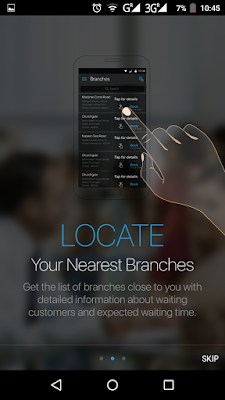 |
| SBI NoQueue - Locate Branch |
3. Get your Virtual Ticket or e-Token.
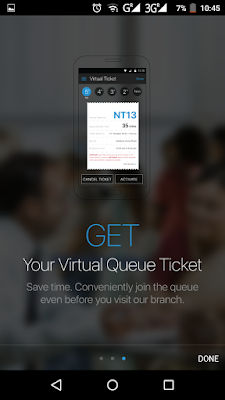 |
| SBI NoQueue - Get Virtual Queue Ticket |
Once you download, you need to first set the Language :-