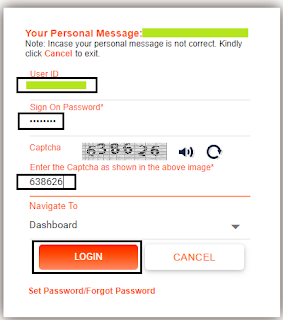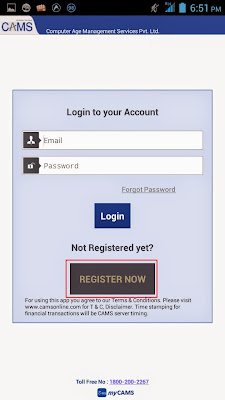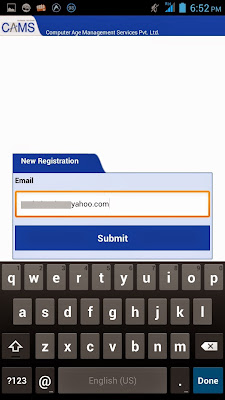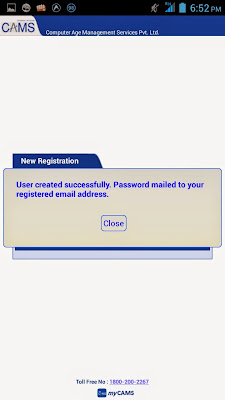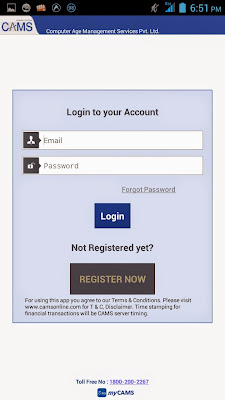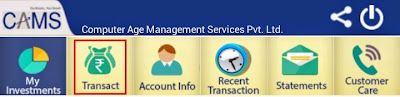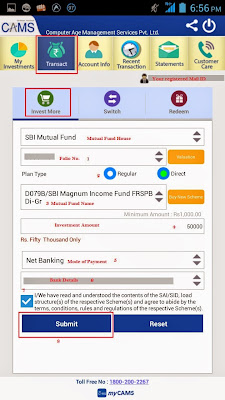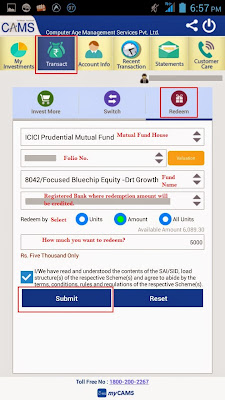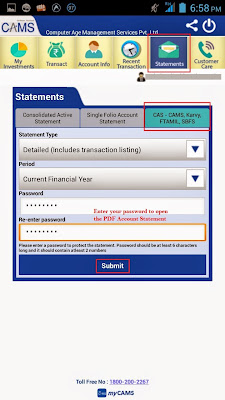Finance Guru Speaks: This article will provide information on how you can open Recurring Deposit (RD) Account in Bank of Baroda using Internet Banking facility.
You need to have Internet Banking facility available in BoB (Bank of baroda) to open RD through Online Banking. Please contact your home branch to open Netbanking facilities for your account.
Download Bank of Baroda Internet Banking Form!
How To Order Cheque Books in *Bank Of Baroda* Using Internet Banking?
Below are the steps to open RD Account in Bank of Baroda:
Step 1: Login to BoB Internet Banking website by clicking Here:-
Provide your Sign On Password & Captcha and click on LOGIN, as shown below:-
You need to have Internet Banking facility available in BoB (Bank of baroda) to open RD through Online Banking. Please contact your home branch to open Netbanking facilities for your account.
You can read below articles as well:-
Download Bank of Baroda Internet Banking Form!
How To Order Cheque Books in *Bank Of Baroda* Using Internet Banking?
Below are the steps to open RD Account in Bank of Baroda:
Step 1: Login to BoB Internet Banking website by clicking Here:-
 |
| Bank of Baroda - Retail NetBanking |
Provide your Sign On Password & Captcha and click on LOGIN, as shown below:-
 |
| Click to enlarge - Bank of Baroda Open New RD Account |
 | ||
|
 | ||
|
 |
| Click to enlarge - Bank of Baroda Open New RD Account |
Images Courtesy: Bank of Baroda (https://www.bobibanking.com)
If you like my work, then you can support me by subscribing to my YouTube Channel - FINANCE guru SPEAKS, and sharing this article over your Social Networks. Thank you. ✌